微控制器(639)
- 8 位元 8051 微控制器(88)
- 8位元 KM101 微控制器(27)
-
Arm Cortex-M0 微控制器(293)
-
M029G/M030G/M031G 系列(9)

-
M031 系列(21)
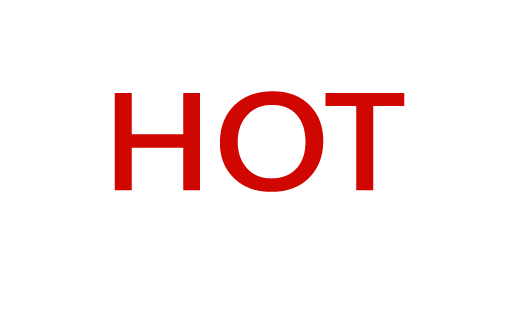
-
M031BT 系列(2)

-
M032 系列(16)

-
M032BT 系列(2)

-
M071 系列(4)

-
M091 系列(4)

-
M0A21 系列(4)
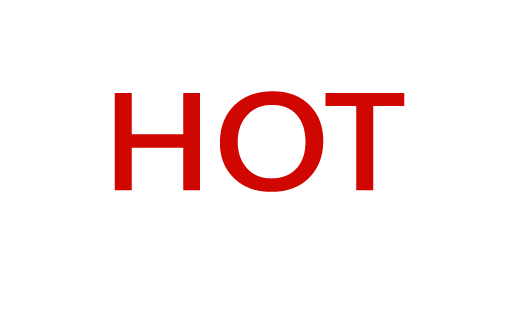
-
M0A23 系列(4)

- NUC029 系列(12)
- Nano103 Base 系列(3)
- Nano100 / 102 系列(19)
- Nano110 / 112 LCD 系列(19)
- Nano120 USB 系列(10)
- Nano130 USB+LCD 系列(8)
- NUC100 / 200 系列(15)
-
NUC120 / 122 / 123 / 220 USB 系列(38)
- NUC120LC1DN
- NUC120LD2DN
- NUC120LE3DN
- NUC120RD2DN
- NUC120RC1DN
- NUC120RE3DN
- NUC120VE3DN
- NUC122LC1AN
- NUC122LC1DN
- NUC122LD2AN
- NUC122LD2DN
- NUC122SC1AN
- NUC122SC1DN
- NUC122SD2AN
- NUC122SD2DN
- NUC122ZC1AN
- NUC122ZC1DN
- NUC122ZD2AN
- NUC122ZD2DN
- NUC123LC2AE1
- NUC123LD4AE0
- NUC123LD4AN0
- NUC123SC2AE1
- NUC123LC2AN1
- NUC123SC2AN1
- NUC123SD4AE0
- NUC123SD4AN0
- NUC123ZC2AE1
- NUC123ZC2AN1
- NUC123ZD4AN0
- NUC123ZD4AE0
- NUC220LC2AN
- NUC220LD2AN
- NUC220LE3AN
- NUC220SC2AN
- NUC220SD2AN
- NUC220SE3AN
- NUC220VE3AN
- NUC121/125 系列(6)
- NUC126 USB 系列(6)
- NUC130 / 230 CAN 系列(14)
- NUC140 / 240 USB+CAN 系列(14)
- M051 系列(21)
- Mini51 系列(21)
- M0518 系列(4)
- NUC131/NUC1311 CAN 系列(7)
- M0519 系列(5)
- M0564 系列(5)
-
M029G/M030G/M031G 系列(9)
- Arm Cortex-M23 微控制器(77)
-
Arm Cortex-M4 微控制器(145)
-
M433 CAN/USB FS OTG 系列(2)

- KM1M4BF Series(1)
-
M463 CAN FD/USB HS 系列(7)

-
M467 Ethernet/Crypto 系列(8)

-
M471 系列(6)

- M487 Ethernet 系列(4)
- M485 Crypto 系列(5)
- M484 USB HS OTG 系列(5)
- M483 CAN 系列(8)
- M482 USB FS OTG 系列(14)
- M481 Base 系列(11)
- M4TK 觸控 IC 系列(6)
- M451 Base 系列(10)
- M4521 USB 系列(2)
- NUC442 / 472 系列(16)
- M452 USB 系列(9)
- M453 CAN 系列(10)
- NUC505 系列(7)
- M451M 系列(6)
-
M433 CAN/USB FS OTG 系列(2)
- Arm Cortex-M7 微控制器(3)
- 32 位元 KM103 微控制器(6)
MOSFET(73)
-
鋰離子電池保護電路用途 低抗阻 MOSFET(47)
-
12V-30V Nch Dual MOSFET(47)
- KFCAB21B10L
- KFCAB21C00L
- KFCAB21860L
- KFCAB21520L
- KFCAB21B50L
- KFCAB21890L
- KFCAB21770L
- KFCAB21260L
- KFCAB21B30L
- KFCAB21740L
- KFCAB21490L
- KFCAB21A50L
- KFCAB21350L
- KFCAB21830L
- KFCAB12004NL
- KFC6B21150L
- KFC6B21B70L
- FC6B21100L
- KFC4B21A30L
- KFC4B21210L
- KFC4B21280L
- KFC4B21220L
- KFC4B21080L
- KFC4B21320L
- KFC4A21300L
- KFC4B21300L
- KFC4B21330L
- KFCAB22370L
- KFC6B22160L
- KFCAB22510L
- KFC6B22500L
- KFC4B22180L
- KFC4B22270L
- KFC4B22690L
- KFC4B22670L
- KFC4B22830L
- KFCAB22014NL
- KFCAB22020NL
- KFCAB22630L
- KFCAB22620L
- KFCAB22680L
- KFCAB22900L
- KFC6B22100L
- KFC6B22220L
- KFC4B22070L
- KFC7P23440L
- KFCAB30029NL
-
12V-30V Nch Dual MOSFET(47)
- 鋰離子電池充電電路切換用途 低阻抗 MOFSFET(5)
- 車載開關電路用途 超小尺寸 MOSFE(11)
- 開關電路用途 超小尺寸 MOSFET(10)
智慧家居音訊(325)
- Audio SoCs(20)
- ISD 語音錄放器(28)
- 音頻轉換器(37)
- 音頻放大器(20)
- 音訊優化解決方案(3)
-
音訊、語音控制器(217)
- NuVoice 系列(4)
-
語音合成系列(128)
- N584L020
- N584L030
- N584L031
- N584L040
- N584L041
- N584L061
- N584L080
- N584L081
- N584L120
- N584L121
- N588H061
- N588H061
- N588H120
- N588H170
- N588H250
- N588H340
- N588HP340(OTP)
- W584A011
- W584A016
- W584A017
- W584A021
- W584A022
- W584A025
- W584A031
- W584A032
- W584A035
- W584A041
- W584A042
- W584A045
- W584A051
- W584A052
- W584A061
- W584A062
- W584A065
- W584A071
- W584A075
- W584A081
- W584A085
- W584A100
- W584A120
- W584A151
- W584A171
- W584A191
- W584A300
- W584A340
- W584AP017(OTP)
- W584AP065(OTP)
- W584B010
- W584B015
- W584B016
- W584B020
- W584B021
- W584B030
- W584B031
- W584B040
- W584B041
- W584B052
- W584B062
- W584B070
- W584B080
- W584B100
- W584B120
- W584B150
- W584B170
- W584B190
- W588C003
- W588C006
- W588C009
- W588C012
- W588C015
- W588C020
- W588C025
- W588C030
- W588C036
- W588C041
- W588C046
- W588C051
- W588C056
- W588C061
- W588C071
- W588C081
- W588C101
- W588C121
- W588C150
- W588C170
- W588C210
- W588C260
- W588C300
- W588C350
- W588C400
- W588D003
- W588D006
- W588D009
- W588D012
- W588D015
- W588D020
- W588D025
- W588D030
- W588D035
- W588D040
- W588D045
- W588D050
- W588D055
- W588D060
- W588D070
- W588D080
- W588D100
- W588D120
- W588D150
- W588D170
- W588D210
- W588D260
- W588D300
- W588D350
- W588D400
- W588DF060(MTP)
- W588L020
- W588L030
- W588L035
- W588L040
- W588L050
- W588L060
- W588L070
- W588L080
- W588L100
- W588L121
- W588L150
- W588L170
-
音樂合成系列(48)
- N567G030
- N567G041
- N567G080
- N567G120
- N567G160
- N567G200
- N567G240
- N567G280
- N567G330
- N567H030
- N567H041
- N567H080
- N567H120
- N567H160
- N567H200
- N567H240
- N567H280
- N567H330
- N567HP330(OTP)
- N567K030
- N567K041
- N567K080
- N567K120
- N567K160
- N567K200
- N567K240
- N567K280
- N567K330
- N567L120
- N567L160
- N567L200
- W567C070
- W567C080
- W567C100
- W567C120
- W567C126
- W567C151
- W567C171
- W567C210
- W567C260
- W567C266
- W567C300
- W567C306
- W567C340
- W567C346
- W567C380
- W567C386
- W567CP260(OTP)
- 液晶顯示系列(20)
- 周邊系列(17)
- 新語音系列
- NSPxx 系列
IoT 解決方案(20)
-
IoT 開發平台(18)
- NuMaker-IoT-MA35D0-A1
-
NuMaker-IoT-MA35D1-A1

- NuMaker-IoT-M2354
- NuMaker-RTU-NUC980(Chili)
- NuMaker-Server-NUC980
- NuMaker-IIoT-NUC980
- NuMaker-IIoT-NUC980G2
-
NuMaker-IIoT-NUC980G2D

- NuMaker-Tomato
- NuMaker-IoT-M487
- NuMaker-PFM-M487
- NuMaker-PFM-M453
- NuMaker-PFM-NUC472
- NuMaker-PFM-M2351
- NuMaker-IoT-M263A
- NuMaker-PFM-NANO130
- NuMaker-Brick
- NuMaker-Uni
- ACK 開發平台
- IoT Engine 開發平台(1)
- Arduino 相容開發平台(1)
- LoRa 開發平台
KM1M7BF 逆變器控制系列
-
創新產品 學習 影片長度 - 2:47The NuMicro® MA35D1 series is a heterogeneous multi-core microprocessor targeted to high-end edge IIoT gateway. It is based on dual 64-bit Arm® Cortex®-A35 cores with speed up to 1 GHz, and one 180 MHz Arm® Cortex®-M4 core. Based on the high-performance cores, the MA35D1 series facilities the tiny AI/ML for edge computing. The MA35D1 supports 16-bit DDR2 and DDR3/ DDR3L SDRAM. For an easy system design and manufacture, the MA35D1 series also offers LQFP and BGA packages stacked with the DDR2/DDR3L SDRAM and density up to 512 MB, which significantly reduces PCB layer, size and electromagnetic interference (EMI). The MA35D1 series is a trusted system for IoT products' security requirements. It includes several advanced security mechanisms such as Nuvoton Trusted Secure Island (TSI) an isolated secure hardware unit, TrustZone, secure boot, tamper-detection, built-in cryptographic accelerators, and a TRNG, as well as Key Store and OTP memory. All the security operations are performed in the TSI to protect sensitive and high-value data. The features also satisfy customers in IEC 62443 certification requirements. For high-end edge IIoT gateway requirements, the MA35D1 series provides multiple advanced and high-speed connection interfaces, such as Gigabit Ethernet, SDIO3.0, USB 2.0 HS, and CAN FD, for edge gateway and new energy applications. For HMI applications, the MA35D1 series provides a LCD display controller with the resolution up to 1920x1080 at 60 FPS, a 2D graphic engine, a JPEG and a H.264 decoder integrated for better graphical HMI effects and video playback. NuMicro MA35D1 series targets the applications of: - Edge Gateway - Lightweight AI/ML - HMI & Industrial Control - New Energy Devices Contact us to get more information. Start to evaluate NuMicro MA35D1 and innovate your products today. #General #Product #Learning #en #MA35D1 #Nuvoton #NuvotonMPU #NuvotonHMI #NuvotonEdgeGateway #NuMaker-HMI-MA35D1-S1 #NuMaker-IoT-MA35D1-A1 - For more information, please visit Nuvoton Technology Website: https://bit.ly/3hVdcmC buy now: https://direct.nuvoton.com/ contact us: SalesSupport@nuvoton.com
-
前瞻應用 學習 影片長度 - 2:56This video introduces the Out-of-Band remote device management solution based on Nuvoton microprocessor NUC980 and Allxon cloud service. #IndustrialControl #Application #CloudService #Linux #MCU #EmbeddedWorld2022 #Learning #Basic #en - For more information, please visit Nuvoton Technology Website: https://bit.ly/3hVdcmC buy now: https://direct.nuvoton.com/ contact us: SalesSupport@nuvoton.com
-
培訓 工具 學習 影片長度 - 3:151. 展示如何使用 ICP Programming Tool 將韌體存放至 Nu-Link2-Pro 內部的 SPI Flash 裝置,接著連接目標晶片後,按下觸發按鈕完成離線燒錄。 2. 展示如何使用ICP Programming Tool 將韌體存放至Nu-Link2-Pro 內部的SPI Flash 裝置,接著連接目標晶片後,外部信號透過Control Bus介面完成離線燒錄,此介面連接自動燒錄機台非常方便。 #zh-Hant #Tool #Training #Intermediate #Learning - 更多產品資訊,請至新唐科技網站 https://bit.ly/3hVdcmC 購買管道:https://direct.nuvoton.com/tw/nu-link2-pro 聯絡我們:SalesSupport@nuvoton.com
-
培訓 工具 學習 影片長度 - 3:241. Show how to use the ICP Programming Tool to store the firmware to the SPI Flash device inside Nu-Link2-Pro, then after connecting the target chip, press the trigger button to complete offline programming. 2. Demonstrate how to use the ICP Programming Tool to store the firmware to the SPI Flash device inside Nu-Link2-Pro, and then connect the target chip. The external signal completes offline programming through the Control Bus interface. This interface connecting to the automatic programming machine is very convenience. - For more information, please visit Nuvoton Technology Website: https://bit.ly/3hVdcmC Buy now: https://bit.ly/3bk0AD8 Contact us: SalesSupport@nuvoton.com #en #Tool #Training #Intermediate #Learning
-
影片長度 - 3:13Take Nuvoton NuMaker-IIoT-NUC980 running Linux as the platform and learn how to develop various functions. Watch this video, you will learn how to control GPIO to blink the LED on NuMaker-IIoT-NUC980 board. - For more information, please visit Nuvoton Technology Website: https://bit.ly/3hVdcmC Buy now: https://direct.nuvoton.com/tw/numaker-nuc980-iiot Contact us: SalesSupport@nuvoton.com
-
影片長度 - 5:11Loudspeakers are highly nonlinear and time-variant systems. Signal distortion, heating, aging, climate and other external influences limit the maximum level and the quality of the reproduced sound. This video shows how Nuvoton smart amplifier can greatly improve the speaker performance and the sound quality by offering mechanical & thermal protection, automatic system alignment, active compensation of transducer nonlinearities, and active stabilization of the voice coil rest position based on the Klippel Controlled Sound (KCS) technology.
-
影片長度 - 5:10Loudspeakers are highly nonlinear and time-variant systems. Signal distortion, heating, aging, climate and other external influences limit the maximum level and the quality of the reproduced sound. This video shows how Nuvoton smart amplifier can greatly improve the speaker performance and the sound quality by offering mechanical & thermal protection, automatic system alignment, active compensation of transducer nonlinearities, and active stabilization of the voice coil rest position based on the Klippel Controlled Sound (KCS) technology.
-
培訓 工具 學習 影片長度 - 4:32Hello everyone, I am Morgan, the principal engineer of Nuvoton Technology. Today, I will show you how to control the temperature and humidity sensor with Mbed OS on NuMaker-IoT-M487 development board. For this tutorial, we choose the “Thermo 6 Click” board. It is a mikroBUS board with a MAX31875 sensor. It is easy to install on NuMaker-IoT-M487 board because it has a mikroBUS connector. The part of control code refer from community, it is easy and quick to be integrated into real application. Open Chrome browser, and enter the URL https://ide.mbed.com to use the Mbed Online Compiler. After log in, make sure that NuMaker-IoT-M487 board already selected in the upper right corner. If not, please refer Nuvoton IoT Tutorial series “Get Started with Mbed OS” which has a detailed description of how to add a board. Click the “New” on the left of menu bar, a “Create new program” window will be displayed. You can see that the Platform has been set to NuMaker-IoT-M487. In the Template, select the "NuMaker Thermo-Sensor MAX31875 " for this tutorial. Then click OK. Now you can see that the sample code has loaded on the page. The sample code includes the MAX31875 control from community, declares an I2C object used on NuMaker-IoT-M487’s mikroBUS and a sensor object with the I2C object. Get the temperature value then print it. No modification needed, just click “Compile” to build the sample code. It is in compiling, please wait a moment. Then you can see the last message is “Success!” after compile completed. The browser downloads the binary firmware file directly after a successful compiling. It will be saved in a default download folder or the folder based on your browser setting. In Chrome, you can click download file and select “Show in folder”. Now is the time to install the Thermo 6 Click temperature and humidity sensor board on the mikroBUS, please pay attention to the correct orientation of the board. Then we connect the NuMaker-IoT-M487 USB port to your computer and make sure the onboard LED lights up. Let’s back to the folder you just download the binary firmware file (NuMaker-mbed-Sensor-MAX31875.NUMAKER_IOT_M487.bin). Drag and drop the file to NuMicro MCU drive. You will see the copying progress dialog box. Please find the virtual COM port assigned for NuMaker-IoT-M487 in Device Manager. In the tutorial, the “Nu-Link Virtual Com Port” is COMx. Then use your favorite terminal tool. Here we use Putty. Open the COMx port with 115200 baud rate And no flow control settings. Then “Open” it. You can see the current temperature in Celsius and Fahrenheit printed on terminal. That’s all for this tutorial. Thank you for watching. Welcome to subscribe to our channel. If you want to get more information, please contact us at SalesSupport@nuvoton.com - For more information, please visit: https://bit.ly/3hVdcmC Buy now: https://direct.nuvoton.com/tw/numaker-iot-m487 Contact us: SalesSupport@nuvoton.com #tool #training #learning #intermediate #en
-
培訓 工具 學習 影片長度 - 3:51Hello everyone, I am the principal engineer of Nuvoton Technology, Morgan. Today, I will show you how to use Mbed OS on the NuMaker-IoT-M487 development board to control LED and buttons. First, open Chrome browser, enter the URL https://ide.mbed.com. Please make sure that NuMaker-IoT-M487 board already selected in the upper right corner after you log in. If not, please refer Nuvoton IoT Tutorial series “Get Started with Mbed OS” which has a detailed description of how to add a board. Then click the “New” on the upper left, a “Create new program” window will be displayed. You can see that the Platform has been set to NuMaker-IoT-M487. In the Template field, select the "NuMaker GPIO Interrupt with Debounce Setting" for this tutorial. Then click OK. Now you can see that the sample code has loaded on the page. Click on “main.cpp”, this sample code uses SW2 button for demonstration. Click on “Compile” to build it. It is in compiling, please wait a moment. Then you can see a lot of messages at the bottom of the page. The last message is “Success!” The browser will download the binary firmware file directly after a successful compiling. It will be saved in a default download folder or the folder based on your browser setting. In Chrome, you can click download file and select “Show in folder”. Then we have to connect the NuMaker-IoT-M487 USB port to your computer and make sure the onboard LED lights up. Let’s head back to the download folder where you can see the binary firmware file (NuMaker-mbed-GPIO-Interrupt.NUMAKER_IOT_M487.bin). Drag and drop the file to NuMicro MCU drive. You will see the copying progress dialog box. Next step is to press the SW2 button on the board to toggle LED. You can see the reaction of each press. That’s all for this tutorial. Thank you for watching. Welcome to subscribe to our channel. If you want to know more information, please contact us at SalesSupport@nuvoton.com - For more information, please visit Nuvoton Technology Website: https://bit.ly/3hVdcmC Buy now: https://direct.nuvoton.com/tw/numaker-iot-m487 Contact us: SalesSupport@nuvoton.com #Tool #Training #Learning #Intermediate #en
-
前瞻應用 學習 影片長度 - 4:54The NDA102 DALI digital lighting control solution is based on Digital Addressable Lighting Interface (DALI) technology developed by Digital illumination interface alliance (DiiA). This solution includes DALI protocol libraries from Nuvoton and have been tested. Nuvoton is a DiiA associate member and has successful experiences for DALI product certification. #Application #Learning #Basic #en - For more information, please visit Nuvoton Technology Website: https://bit.ly/3hVdcmC buy now: https://direct.nuvoton.com/tw/ contact us: SalesSupport@nuvoton.com
-
前瞻應用 學習 影片長度 - 3:0以新唐 NuMaker-IoT-M263A 為平台,使用 Mbed OS 進行開發,學習開發各式功能。觀看本片,您將學會如何以 Mbed OS 範例程式完成按鍵開關 LED 功能。 哈囉大家好,我是新唐工程師 Miya,今天為大家介紹如何使用新唐 NuMaker IoT-M263A 在 Mbed OS 控制 LED 與按鍵。 首先打開 Chrome 瀏覽器,輸入網址"https://ide.mbed.com/compiler"。 登入後先確認右上方板子已經出現”NuMaker-IoT-M263A 及板子小圖示”,如果沒有出現,可參考新唐 IoT 系列課程”三分鐘讓你了解如何運行 Mbed OS”,這部影片裡面有詳細示範怎麼新增板子的方法喔! 首先點選左上方的 ”New”,會載入一個 ”Create new program” 的小視窗,在上面可以看到 Platform 已經帶出來 NuMaker-IoT-M263A,在 Template 這欄選取 sample code,用 NuMaker GPIO Interrupt with Debounce Setting 這個 sample 來示範,點一下 OK。 現在可以看到 sample code 已經載入頁面,點一下 main.cpp,往下拉找到這份 sample code 設置 M263A 板子的 LED 按鈕開關,對應是 SW10,直接按一下 Compile 編譯檔案。目前正在 Compile 中,請稍後。 完成後可以看到頁面下方出現了說明描述,最下面會秀出 Success! 系統會把編譯完成的 bin 檔放在 download 資料夾,直接從下方進入,上拉後,點一下”在資料夾中顯示”。 接著需要把 NuMaker-IoT-M263A 板子透過 USB 接上 PC,確認板子有亮燈就是通電了。 回到剛才的資料夾,可以看到多了一個剛才 compile 完成的 bin 檔,按右鍵傳送到 NuMicro MCU(E:) 這邊分配到哪一槽要看各位的電腦決定喔!成功點選會出現傳送資料的畫面。 接下來按板子上的 SW10 按鈕來開關相對應的 LED,可以看到每次按下的動作,預設是開,再按一下就是關。 以上是這次的教學影片,感謝您的收看。歡迎訂閱我們的頻道。 如果您想知道更多資訊歡迎聯絡我們! - 更多產品資訊,請至新唐科技網站 https://bit.ly/3hVdcmC 購買管道:https://direct.nuvoton.com/tw/numaker-iot-m263a 聯絡我們: SalesSupport@nuvoton.com #application #learning #intermediate #zh-Hant
-
培訓 工具 學習 影片長度 - 4:16以新唐 NuMaker-IoT-M487 與 AliOS Things 為平台進行開發,學習開發各式功能。觀看本片,您將學會如何以 AliOS Things 範例程式輸出 Hello World 與按鍵開關 LED 功能。 大家好,我是新唐工程師Wayne,現在為您介紹新唐 IoT 系列課程主題 - 讓您了解如何運行 AliOS-Things 操作系統。在這部影片中,我們將呈現如何下載 AliOS-Things 軟體開發包、AliOS-Things 範例專案編譯、執行檔案的燒錄下載以及功能測試。 首先打開瀏覽器,並在網址列輸入 AliOS-Things 原始碼倉庫網址,網址如下 - https://github.com/OpenNuvoton/AliOS-Things。連接。瀏覽器畫面目前顯示的是 AliOS-Things 軟體開發包,點選” Clone or download”按鍵,再點選 “Download ZIP”,電腦就開始下載AliOS-Things 軟體開發包了。 在完成下載 AliOS-Things 軟體開發包後,它是一個 zip 格式的檔案,需要進行解壓縮。 在 AliOS-Things 軟體開發包解壓縮完成後,找到numicro_button_led keil 專案檔案。它的路徑如下-projects\Keil\numicro_button_led@numaker-iot-m487\keil_project,打開Keil專案檔,點擊 Rebuild 圖示編譯專案。 在編譯成功後,它將產生一個可執行檔案在Objects目錄內,完整檔案路徑如下:projects\Keil\numicro_button_led@numaker-iot-m487\keil_project\Objects,輸出的檔案名稱為numicro_button_led@numaker-iot-m487.bin。 接下來,我們開始進行可執行檔案的燒錄下載,在這之前,我們先確認開發板上的 ISW1開關元件,都切至 “ON”的位置。 接著將USB 線插上電腦。這時侯我的電腦出現一個 NuMicro MCU 磁碟機。磁碟機代號依不同電腦而不同,這台電腦顯示為 G 槽。我們回到可執行檔案儲放的目錄,在可執行檔案numicro_button_led@numaker-iot-m487.bin上,按下滑鼠右鍵,傳送到 NuMicro MCU 磁碟機,然後畫面出現檔案傳輸視窗,等到傳輸完成後,也結束燒錄下載流程。 我們開啟 Tera term 終端模擬連線工具,序列埠選擇 Nuvoton Virtual Com Port 編號- COM5,其它的連接埠設定如畫面呈現。 在完成設定後,點選確定並按下開發板上的 Reset 按鍵。Tera term將印出 AliOS-Things 的開機資訊與每秒印出 hello world 的字樣,這時侯您可按下開發板上的 SW2 按鍵切換 LEDR 燈的狀態。到這裡,我們完成了測試。 - 更多產品資訊,請至新唐科技網站 https://bit.ly/3hVdcmC 購買管道:https://direct.nuvoton.com/tw/numaker-iot-m487 聯絡我們: SalesSupport@nuvoton.com #Tool #Training #Learning #Intermediate #zh-Hant











